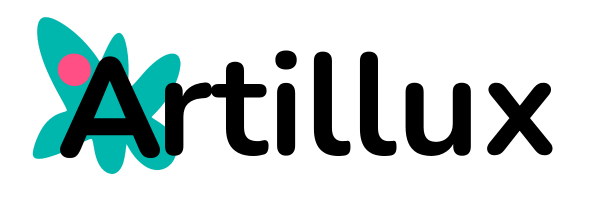- On the homepage, in the top right corner, click the turquoise button labeled “my store”. In the dropdown that appears, click on “my products”.
- On the following page, in the top right corner, click the black button on the right labeled “add new”.
- Once the menu to upload products is open:
- Choose a category: simple product or product bundle.
- Choose the name under which you want your product to be advertised: “product title”.
- Choose an initial selling price (“Price”). You can also add a discounted price (“sale price”).
- Choose a category for your product (“Alphabet, Animals, Back to School, etc”).
- On the right hand side, in the large box, upload a main image (with a slogan?) that shows as attractively as possible what your product consists of. Below, in the small box, continue to upload more secondary images that describe the content of your product, as previews. We recommend watermarking the preview images of your products. You can upload as many images as you want.
- Write a short description of what you offer in your product. what your product offers
- Write a long description that details everything you offer in your product. If you are copying text from other platforms or websites, it may appear confusing when pasted; in this case, select all the text as it has been pasted and, within the description menu, click on the “clear formatting” button, which contains the icon of an eraser.
- Next, further down, click on “Downloadable” to upload the .zip file containing all the cliparts included in your product, which your customer will be able to download to their computer once the payment is made.
- At the bottom right, click the black “Draft” button to save a preliminary version of your product (which will not yet appear for sale) or click “Submit” to publish your product and have it immediately available for sale.